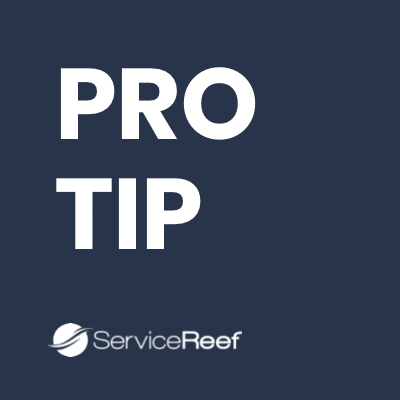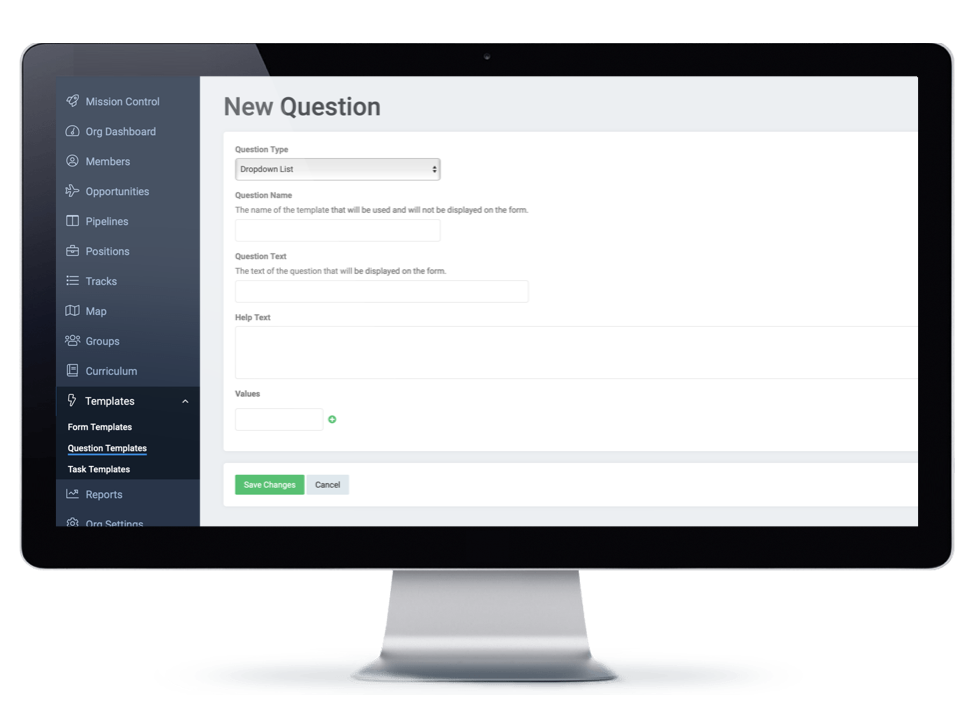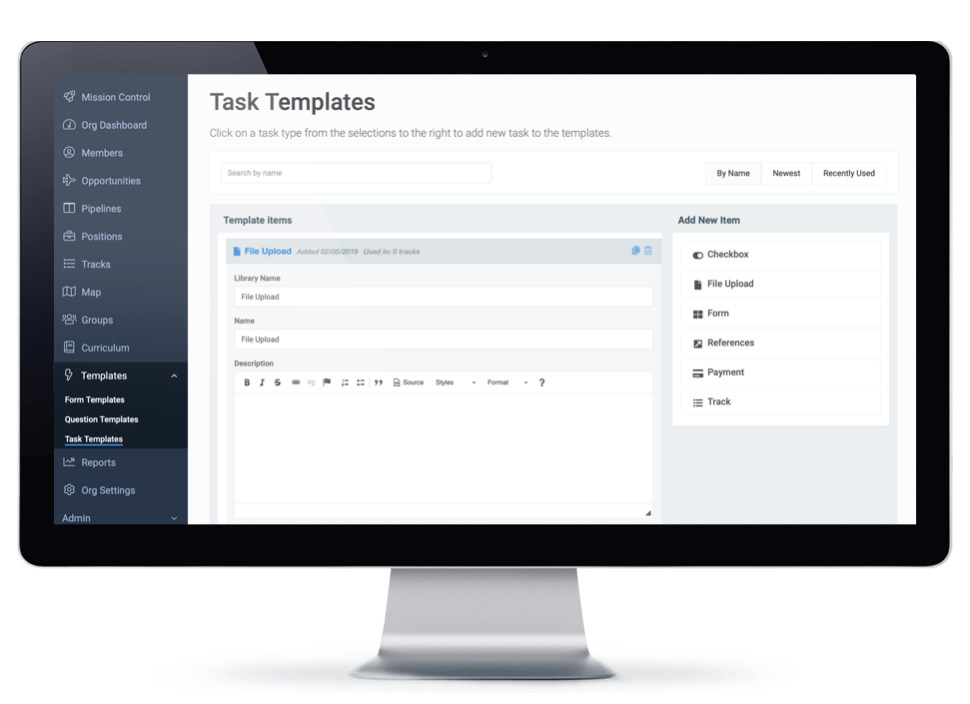Where to Start
-
Mission Control - your first step is to locate Mission Control from your top right drop down menu. This will bring you to the area where you will find your most common actions.
-
Templates Block - look for the block to the middle right for managing the various types of templates.
-
Form Templates - some refer to these as "Master Applications" as well as form templates. These are mostly used for applications where you have people complete a single form for all of your short term trips (as an example).
-
Question Templates - you can save certain questions (from the forms and for the forms mentioned above) so that a particular question can be used in multiple forms.
-
Task Templates - these templates are for tasks within a track that you want to display in multiple locations.
-
Form Templates
As we mentioned above, forms are often called Master Applications. Many organizations will have multiple master applications. We see most organizations having questions that relate to every single trip and every application and then having other questions that only apply to a specific trip. Take a moment to map your questions to determine if they are organization wide or trip specific. For those questions that are organization wide... this is your place to build a master application or form. Think of it like this as well... if someone completes a 100 question application with you to participate in a short term trip this summer and then wants to serve with you again next year. Well, this just saved them the hassle of filling out that application from scratch again and rather pre-fills in these questions to help save them time and frustration.
Let's explore the various types of fields you can add to a form:
-
Text Fields - you can add a single line or paragraph line text area for open field questions.
-
Multi-Selection Fields - you can add drop down lists, single selection, and multi selection fields to provide multiple choice selections.
-
Section Break - use a section break to divide the general categories of your application. Some examples might be which programs interest them or yes/no questions.
-
Upload File - use this to request the application upload a form, image, or document to their application. Some examples might be a resume, copy of insurance, etc.
-
Page Break - this tool helps break up a long page for the applicant and also saves progress for the applicant.
-
Passport Information - this block brings in all the fields of a passport into your application.
Question Templates
Many times you may have a question that you ask in multiple applications. If so, you can save that question as a question template so that you can reuse this questions in multiple forms AND pre-fill this field with the user's data if they've answered this question in any other previous form.
Task Templates
Task templates are for the Tracks module of ServiceReef. Similar to the templates above for forms and questions, this field allows you to create multi-applicable use of a single task. For organizations using the Tracks tool, this can help you save time and handle greater cross Track member activity. Some examples might be completing Perspectives, reading When Helping Hurts, writing out your testimony, and more.
Sweet!
You are well on your way. Templates are a more complex concept and resource of ServiceReef and a tool that you won't be using all that often... but this will save you and your members tons of time. Make sure you're aware of these tools and how they can serve you.