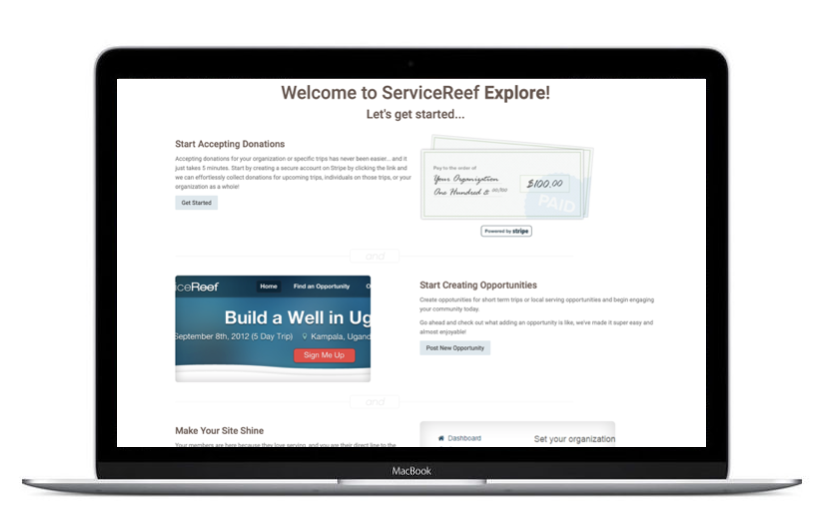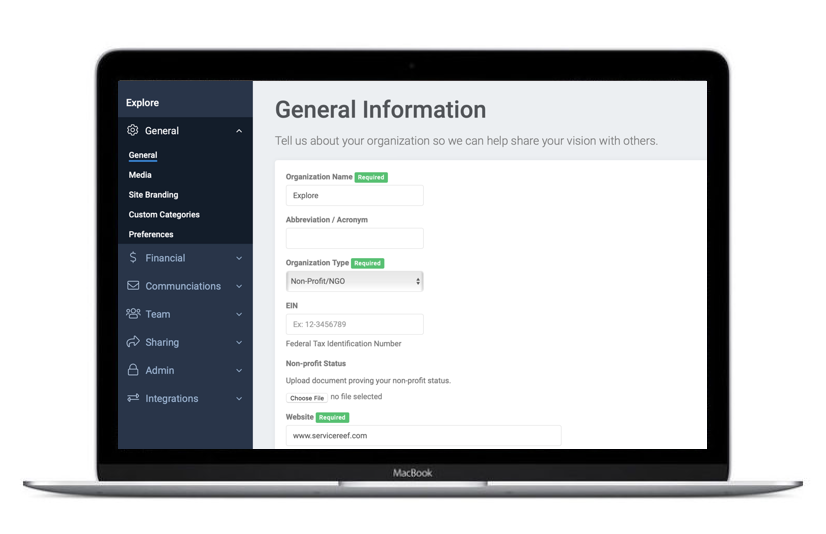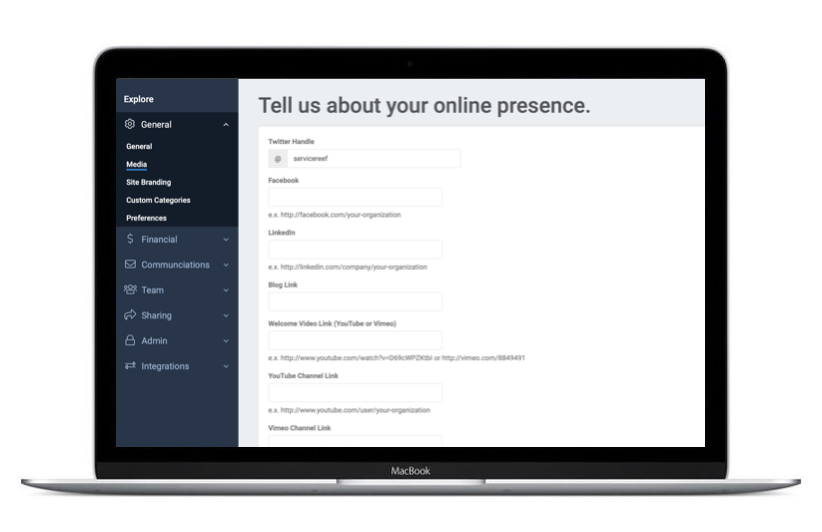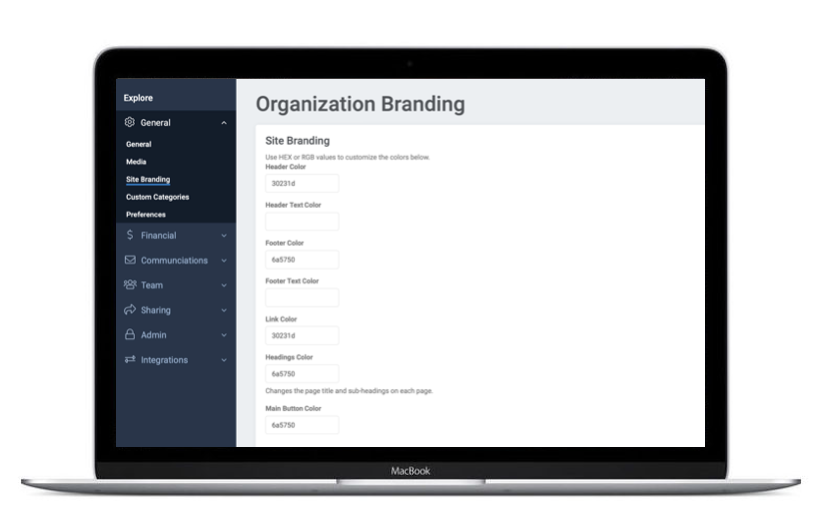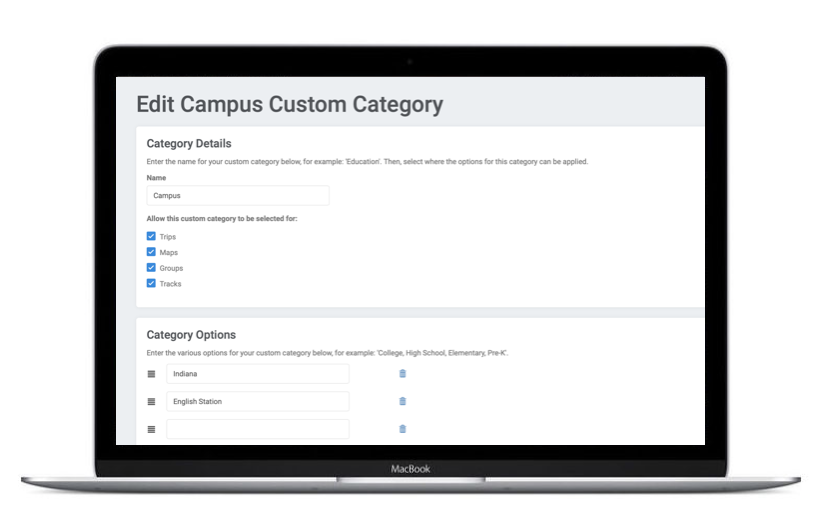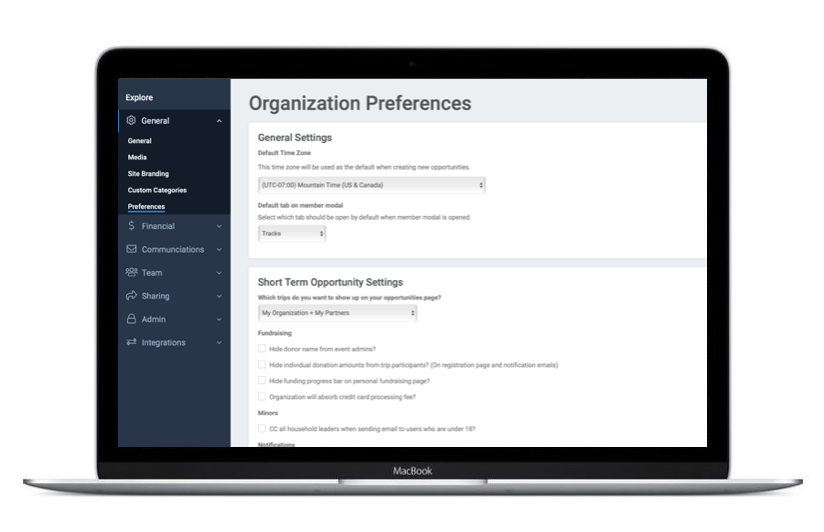Welcome!
You have created your account, now it's time to brand your site and set up your preferences to make it feel more like home. We recommend these six steps to help you see your site feel more like your brand. You'll only need to do these steps once.
Step 2. General Settings
You can always go back to manage your organization general settings. You answered these questions as you completed your online profile to create an account. Here you can change the following:
- Organization Description
- Organization Primary Contact Info
- Organization Address
- Terms & Conditions
Step 5. Custom Categories
Every organization and church have unique ways for organizing trips and data. You may want to enter your own categories to ServiceReef such as campuses, global partners, ministry divisions, etc. These categories help your members more easily search for opportunities and create another filter for you to use in your custom emails.
Step 6. Preferences
ServiceReef allows you numerous preferences to set for your organization. Like all of these set up features, this may only be a one time page for you to view and customize but these are important settings for you to take into consideration. Here you will find things like:
- Organization default time zone
- Default tab page
- Display or show financial progress bar
- CC household members of youth
- Donation help text
- Map settings
- Google Analytics code
- and more
Congratulations!
You are well on your way to becoming a ServiceReef pro. These steps above have helped you branding and set up your organization's account, now let's dive into setting up some short term trips and other mobilization tools.